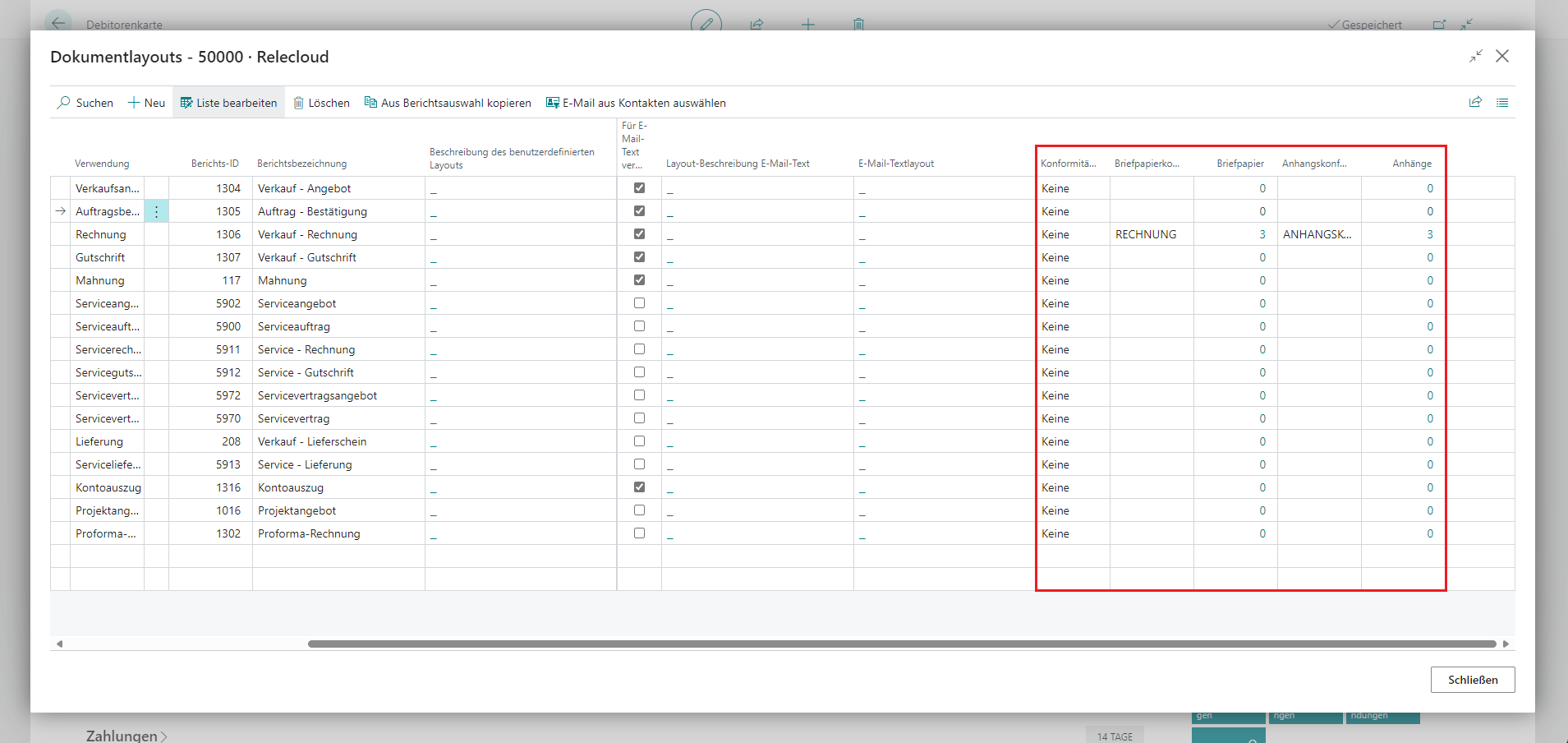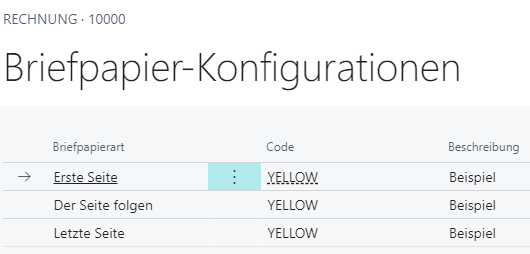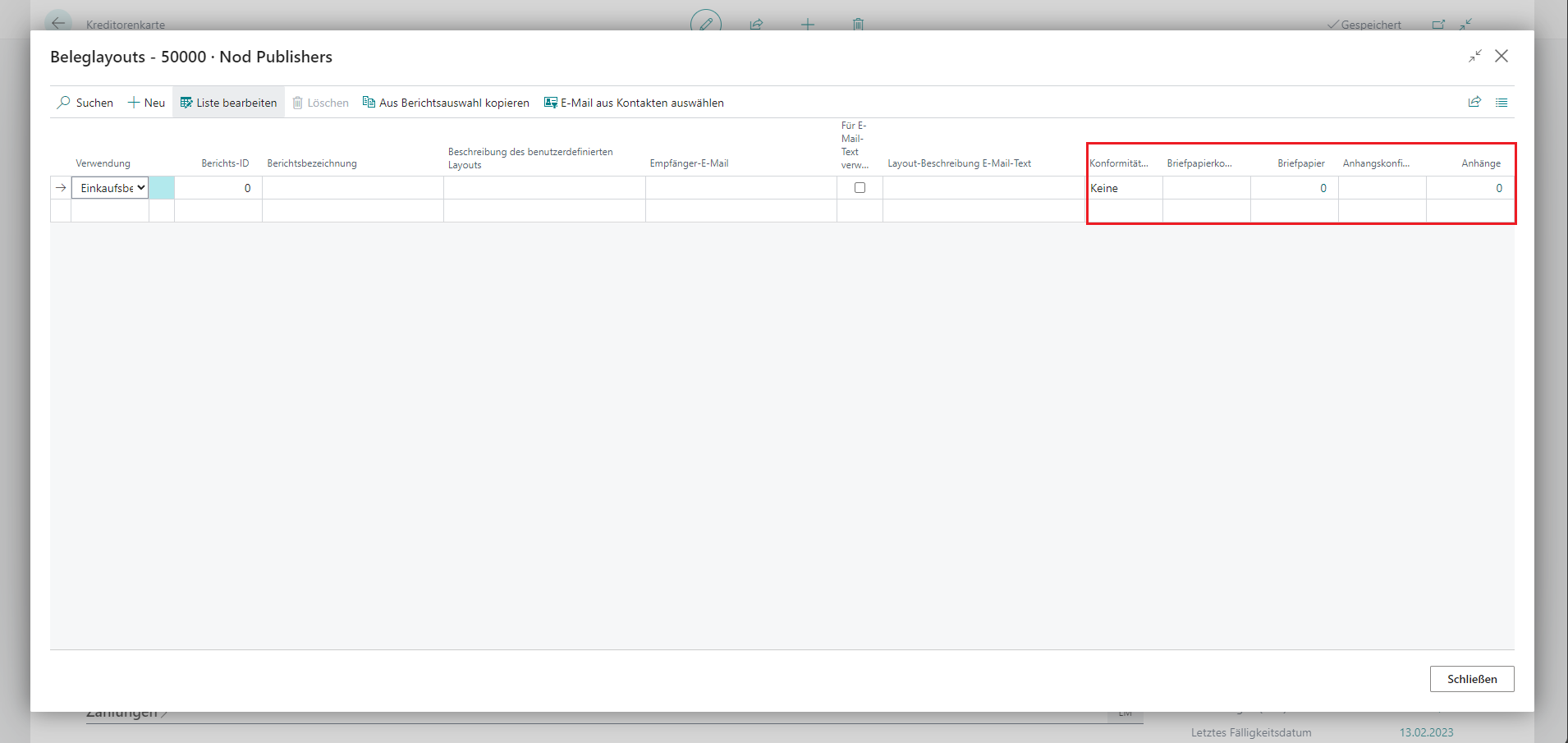Setup
The configuration defined in the document layouts is prioritized over the PDF setup in the report selection as well as in the Connector 365 Setup.
Stationery in the Document Layout
In addition to the option of defining a stationery for all reports globally and per report, you also have the option of defining a report-specific stationery for each customer. This is set up in the respective document layouts.
Open the document layouts of the customer for whom you want to define a different stationery.
|
|---|
The highlighted area above shows the PDF setup in which you can define your stationery in the document layouts for this customer. The individual configuration options are explained below.
Conformance level
Here you can define a conformance level, if desired.
Statinery configuration
Select an existing stationery configruation here. The screenshot above shows for the report 1306 Invoice that the stationery configuration INVOICE has been stored. It is also possible to create a new stationery configuration.
To create a new stationery configuration, click +New and carry out the following steps:
- Define a code.
- Optionally, add a description that contains further information about the code.
- Under stationery template, define which stationery code is to be used for which stationery type.
Further information and examples of stationery configuration can be found here.
Stationery
If you have specified a stationery configuration, you can view it by clicking on the Stationery field. As a stationery configuration with three stationery types has been defined for the report 1306 Invoice, the field for this report displays 3.
For the INVOICE stationery, you can see the following configuration as an excerpt:
|
|---|
Attachment configuration
Select an existing attachment configuration here. In this example, the attachment configuration for the report 1306 Invoice is ATTACHMENTCONFIGURATION.
If desired, a new attachment configuration can also be created here.
To create a new attachment configuration, perform the following steps:
- Define a code.
- Optionally, you can add a description that further describes the attachment configuration.
- Select whether the corresponding attachment should be added before or after the main document.
- Position your attachments in the desired order.
- Add a rotation if required or desired.
More information on attachment configuration and an example can be found here.
Attachments
If you have defined an attachment configuration, you can see the number of defined attachments here. For the report 1306 Invoice, ATTACHMENTCONFIGURATION has been defined, which contains a total of 3 attachments.
By clicking on the number in the attachments field, you can see the attachment configuration.
This could look as follows:
|
|---|
Stationery in the document layout
You can also define a stationery for your vendors for each report. This is set up in the document layouts. Open the card of the vendor for whom you want to store a different stationery.
|
|---|
The highlighted area above shows the PDF setup where you define the stationery. This is identical to the setup in the document layouts for the customer.