Working with E-POST
Sending
In our example we focus on posted sales invoices. All other documents can be processed the same way.
First select the document you want to send.
Now there are two ways to send the document as a letter. Either by using the standard function Send…, whereby the document is sent depending on the specified document sending profile or by using the function Send as Letter.
Both functions can be accessed via the menu bar under Print/Send.
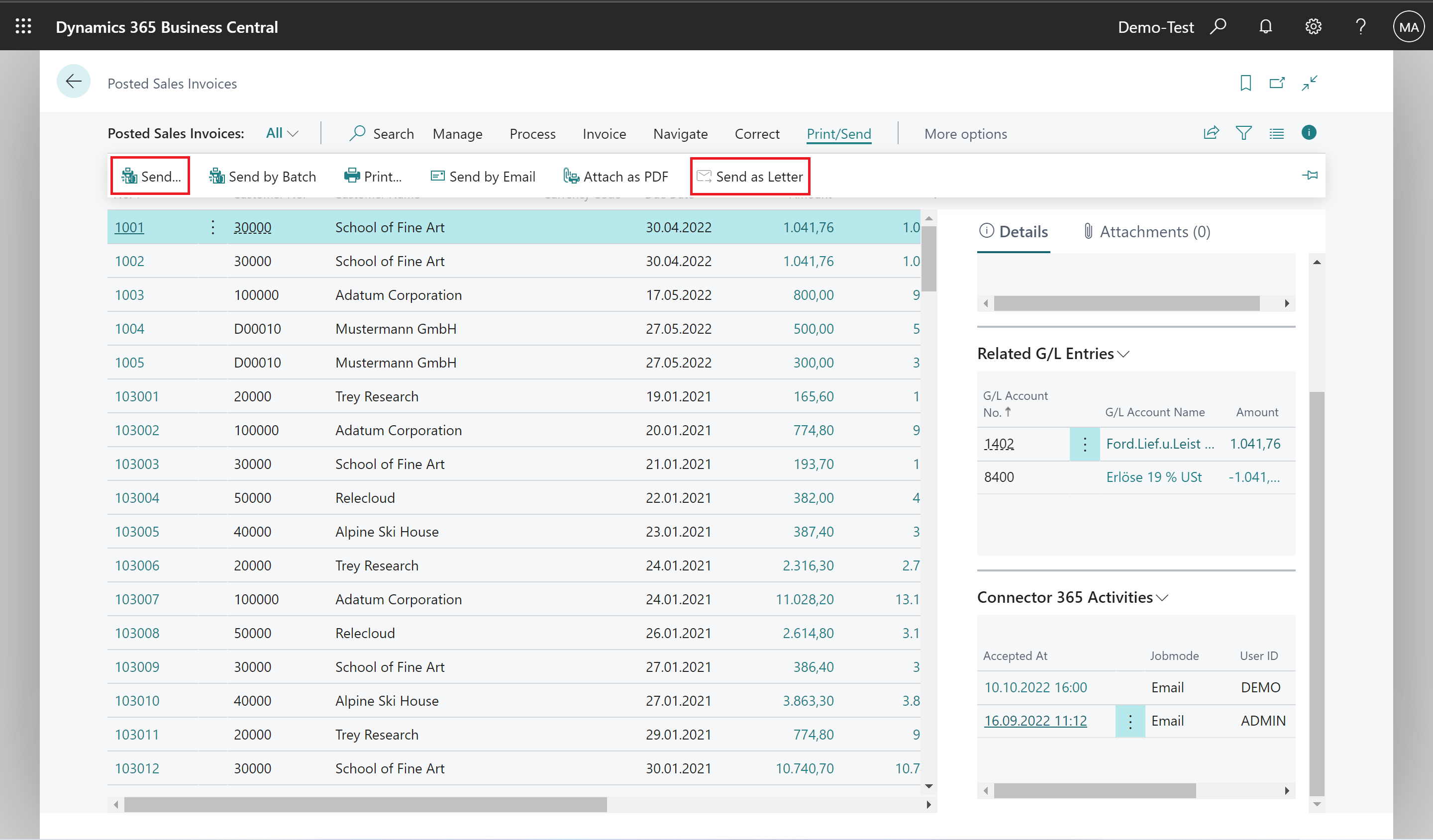
The dialog
In the dialog you have the possibility to adjust certain options for sending the letter, e.g. whether you want to send the letter in black and white or in color.
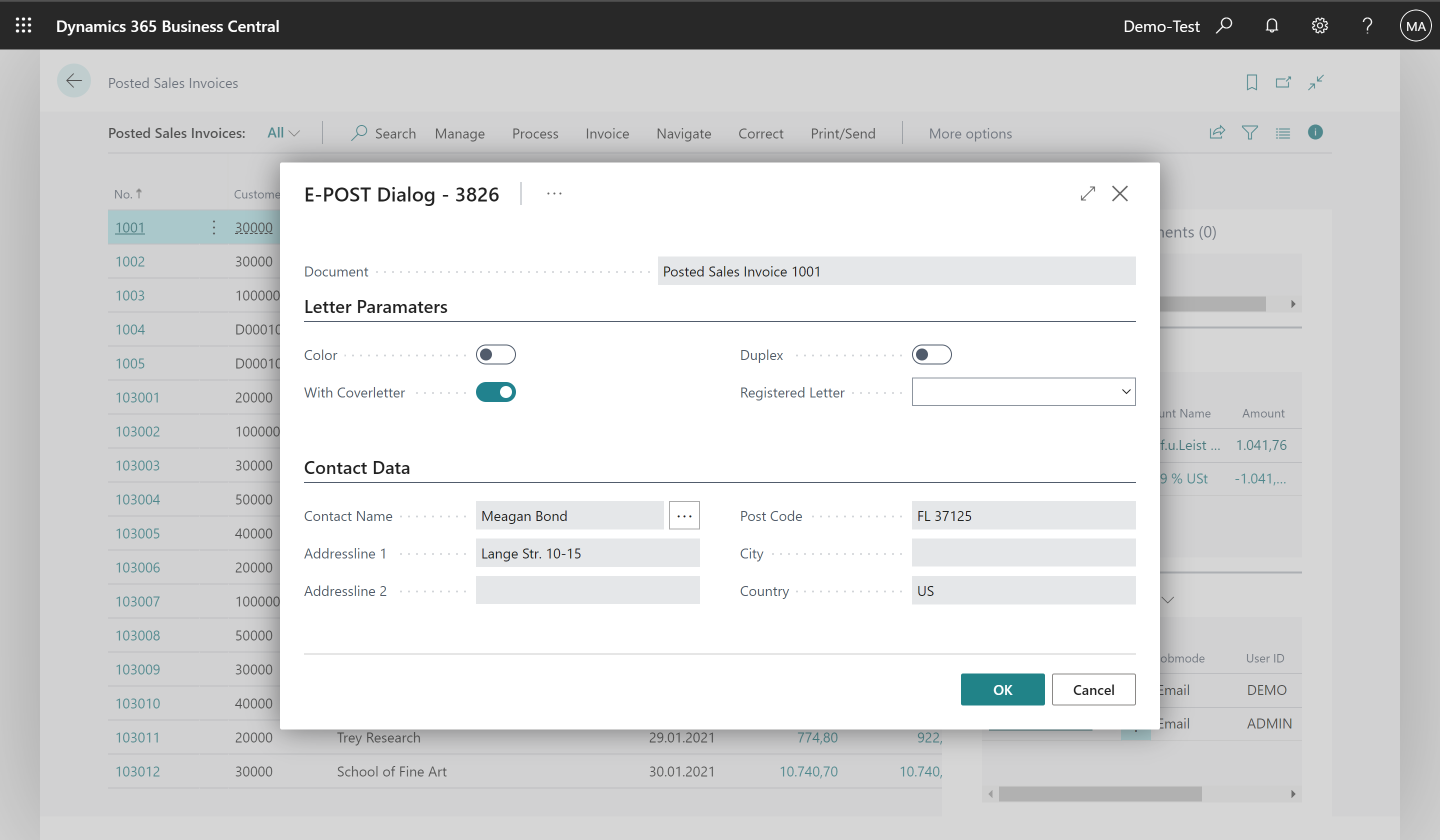
After you have made all desired changes, you can execute the dispatch with a click on OK. Your invoice will now be sent to Deutsche Post and from there to the recipient’s mailbox.
Actions
| Field | Description |
|---|---|
| Color | Here you choose whether the letter is printed in color or b/w |
| With Coverletter | Sending letters with a cover sheet ensures that the letter does not exceed the areas required for printing by Deutsche Post. |
| Duplex | Allows letters to be sent as a duplex |
| Registered Letter | Here you can set up the different ways of registered letters |
| Contact Name | The name of the recipient |
| Adressline 1 | The street of the recipient |
| Adressline 2 | More information about the address |
| Post Code | The postal code of the recipient |
| City | The city of the recipient |
| Country | The country of the recipient |
*The Connector 365 E-POST App is powered by the E-POSTBUSINESS API, a service of the Deutsche Post