Setup
Groups
Groups offer you the possibility to sort your users no matter if it is a subdivision per department or per team, it can be mapped with groups. Users assigned to a group will only see other users from the same group in their CTI client. The use of groups is optional.
Open with the search function the “CTI Groups”, here you find a table with two columns.
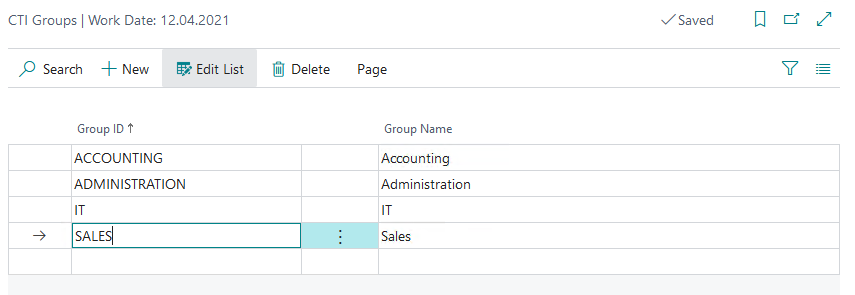
If you want to create a new group, click “New” to activate the editing. Now enter the desired ID for the group in the “Group ID” field. Then give the group a complete name in the “Group name” field.
Repeat this process until all desired groups are created.
User
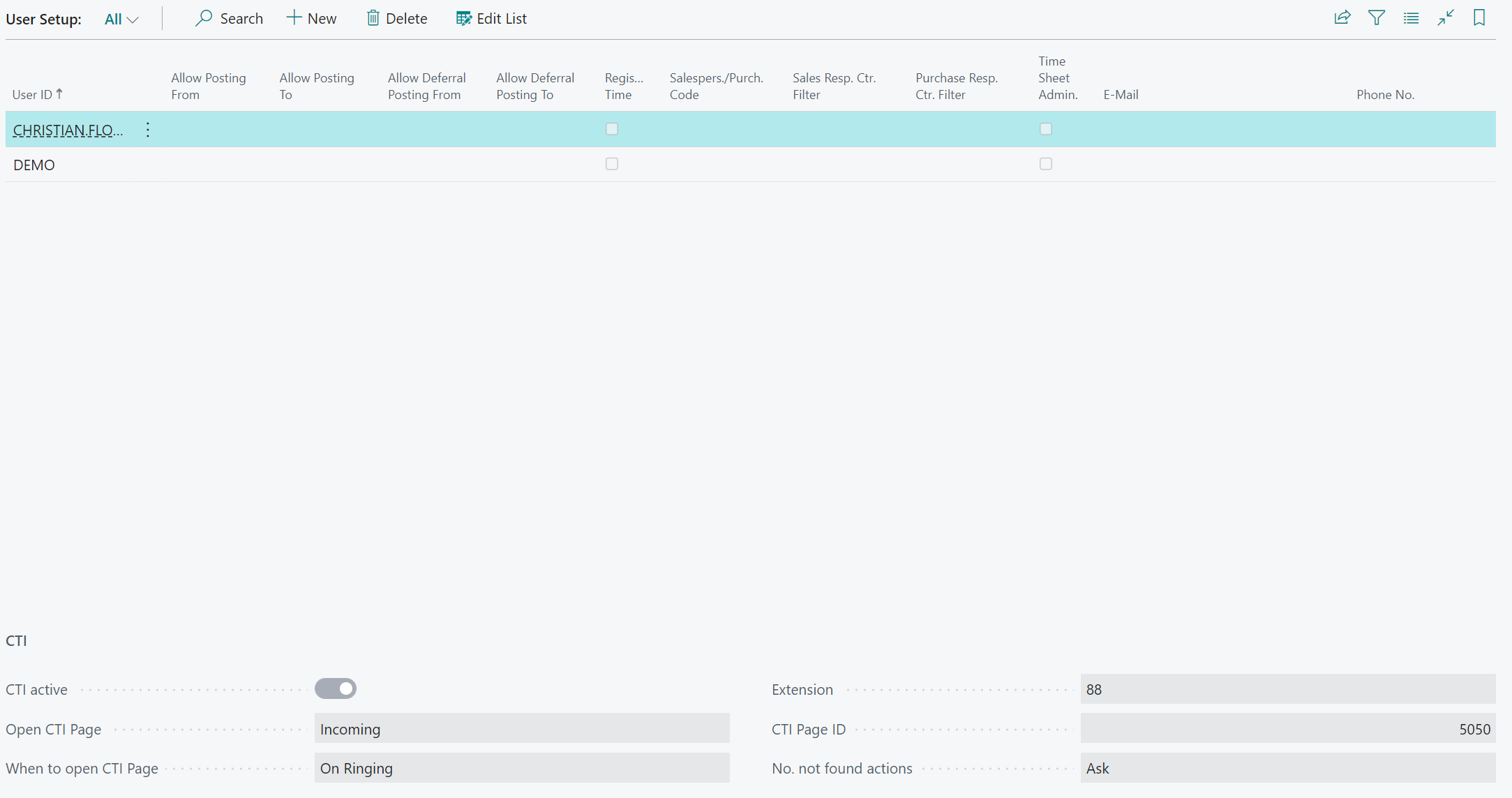
The next step is to create your users. Open the search function again and search for “User setup”, create the desired user in the table if it does not already exist. Then check “CTI active” in the lower part of the dialog to enable the use of CTI for this user.
Now enter the extension number of the user in the field for the extension number. Finally you can optionally assign a group to the user, this can be done in the field “CTI group”.
In the “CTI page” field, you can select any pages that will open automatically when incoming calls are received. These pages are based on the following tables:
- Contacts (5050)
- Customers (22)
- Vendors (27)
For customers and vendors, note that they must be linked to a contact.
Via the fields “Open CTI page” & “Time of opening CTI page” you can define when exactly the contact will be opened and on which call direction the system will react.
Under “No. not found actions” you have the possibility to define how the system behaves when an unknown number calls. For further information please refer to Working with CTI for STARFACE.
Repeat this process for all users of the Connector 365 CTI for STARFACE App.