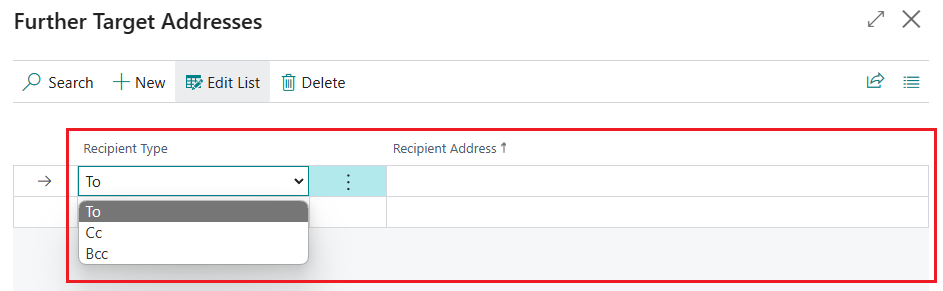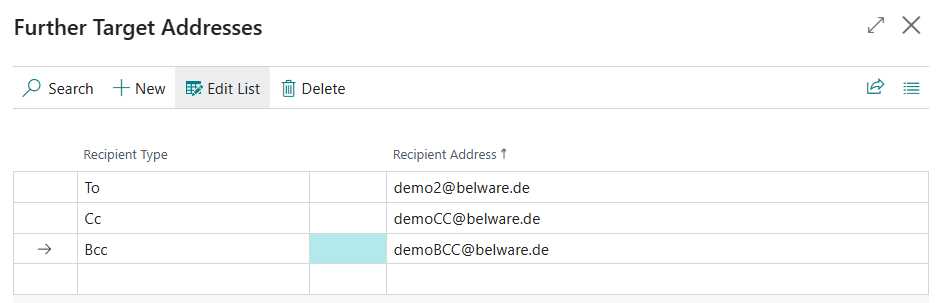Set up additional e-mail recipients
In addition to the functionality to set up destination addresses per job mode and usage, Connector 365 Addressee Control offers another feature that allows you to set up even more email recipients per customer and usage. To learn how to set this up, please see below.
Setup
You can store additional customer destination addresses in the document layouts of the desired customer.
The Connector 365 Addressee Control app adds another field to the Document Layouts: Further targets.
|
|---|
The content of the field indicates whether other destination addresses are set up at the current time. In this case
the content of the Further targets field is: 0, because no additional destination addresses have been set up yet.
Now click on the content of the field. Another page will open:
|
|---|
You can now add additional target addresses for each report ID here. You can define the recipient type per recipient address. The following options are available to you:
| Field | Function |
|---|---|
| To | The e-mail address, which is stored as another recipient address. |
| CC | The configured e-mail address (Target) is accepted as CC recipient. |
| BCC | The configured e-mail address (Target) is accepted as BCC recipient. |
You can create as many lines as you want and configure them differently per line.
Example setup:
|
|---|
Once you have set up your desired additional recipients, you can close the page.
If you now go back to the Document Layouts of the customer/vendor you just set up, the value of the Further targets field should have changed from
0 to the number of other destination addresses set up, in this example to 3:
|
|---|
Now you can repeat the same steps for other uses (e.g. sales credit memo) if needed.
Learn here how to work with the other destination addresses that have been set up.