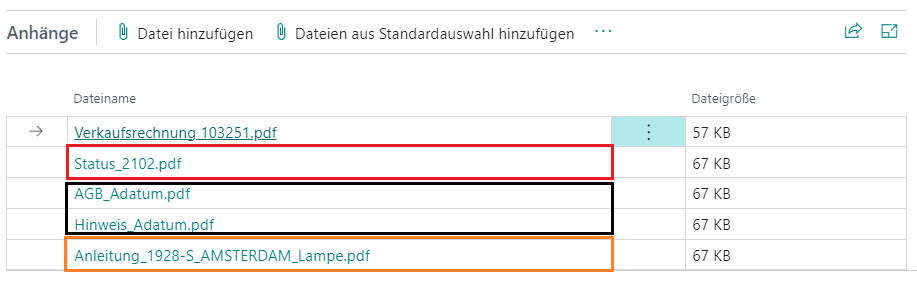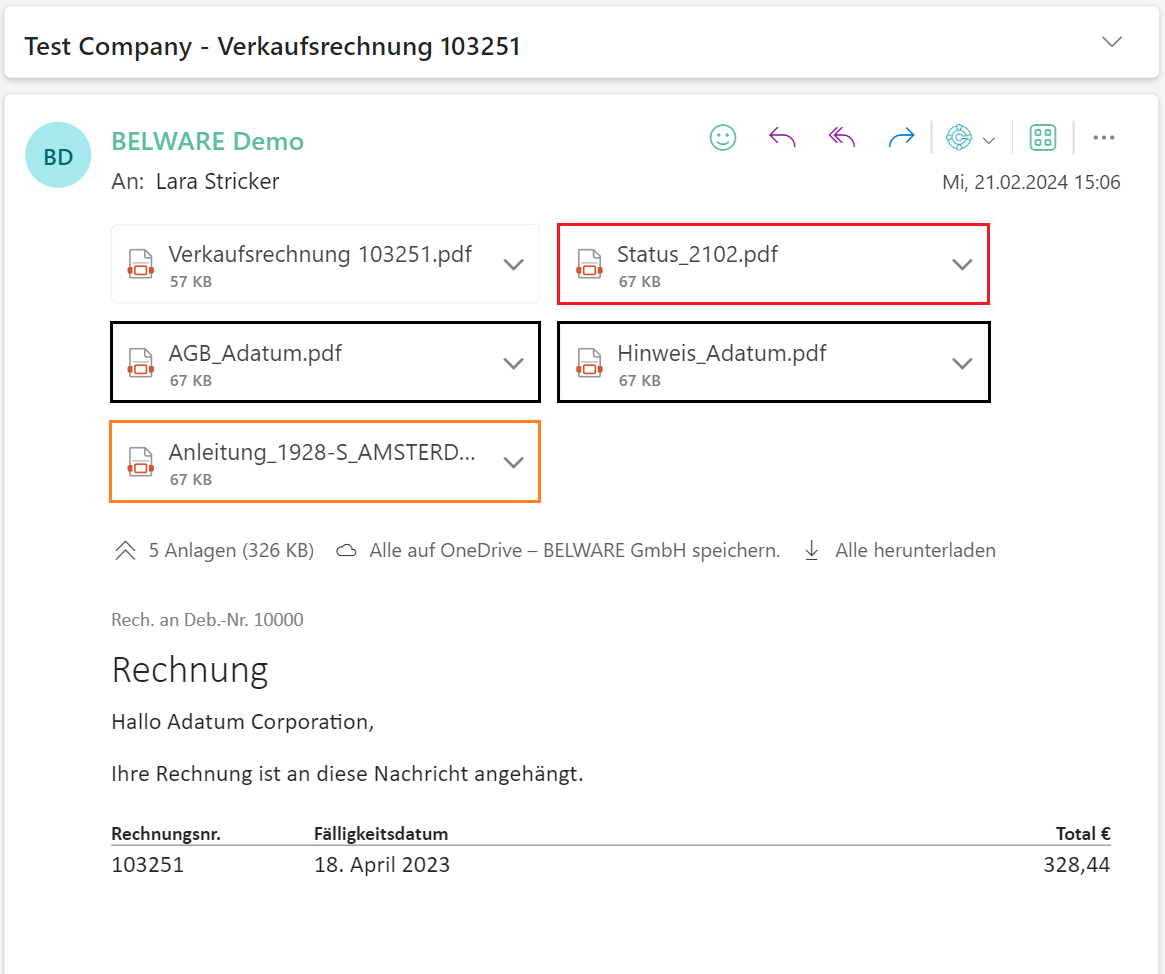Working with Mail Attachments Plus
Once all your desired attachments have been added via the menu, you can start sending. If this has not yet been done, refer to the “First Steps” section to set up the Customer Default Attachments.
For the example, we have set up the attachments for a document as follows. We have attached a status message “Status_2102” as a document attachment and stored instructions “Anleitung_1928-S_AMSTERDAM_Lampe” for the item as a document line attachment.
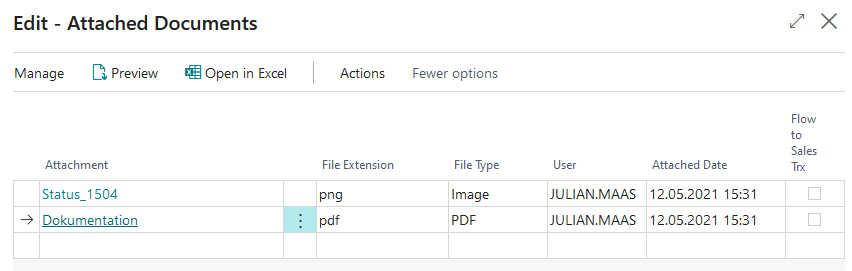
In addition, no standard attachments from the report selection have been defined for this customer in the document layouts. However, specific attachments have been stored in the customer´s document layouts: “AGB_Adatum” und “Hinweis_Adatum”
Mail with standard attachments per document
Simply open the document for which you have previously set up your attachments and then click on “Print/Send” and the regular “E-Mail” function.
The standard Microsoft Mail Experience will open. If scroll down to the Attachments section, a list of your previously created attachments will appear.
|
|---|
Beleganhang "Status_2102"
Anhänge aus den Dokumentlayouts "AGB_Adatum" und "Hinweis_Adatum"
Belegzeilenanhang "Anleitung_1928-S_AMSTERDAM_Lampe"
The standard attachments from the report selection by language code are time-controlled, as are the attachments from the document layouts. The document attachments and document line attachments cannot be limited to a specific time period, as there is no date range to choose from.
If one of the attachments does not fit, it can be removed as usual using the three dots and “Delete”.
Using the Mail Attachments Plus app does not prevent you from using the standard attachment functions. You can still add further attachments via the menu bar under “Add File”.
Once all the changes to your attachments have been made, you can send your email as usual by clicking on “Send Email”.
|
|---|
Beleganhang "Status_2102"
Anhänge aus den Dokumentlayouts "AGB_Adatum" und "Hinweis_Adatum"
Belegzeilenanhang "Anleitung_1928-S_AMSTERDAM_Lampe"