Reclamations
The Easy Supra module enables the connection of the Business Central standard purchasing complaints and the associated evaluation of a quantity-based complaints rate. To do this, you enter a standard purchasing complaint in Business Central. In the purchasing complaint, the reference to a specific goods receipt must be entered via
the field “Clearing with item”. If this manual clearing is
is not set, Business Central automatically performs the standard clearing. Thereby
for the item depending on the warehouse issue method, for example, the goods are cleared according to “FIFO” (First-InFirst-Out).
After the purchase complaint has been posted, a purchase return delivery, in this example the apples, is recorded as a goods issue. In the background, an article clearing item is created and thus the link to the goods receipt is established. Figure 36 shows the posted goods receipt with the claimed quantity from the posted purchase return.
purchase return delivery.
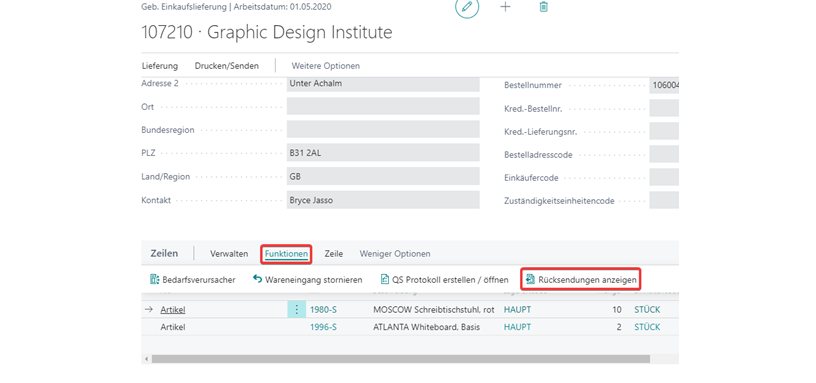
Figure 36: : Posted purchase delivery with claimed quantity.
How the number under the “claimed quantity” field is composed can be viewed by clicking the “Show complaints” button. An overview of all purchase returns that have a reference to the selected goods receipt of the given purchase delivery line opens (see Figure 36).
Via the cleared article items you return to the purchasing return delivery document.
back. The reclamation rate is filled by the ratio between the fields “Quantity” and
“Balanced quantity”. For this purpose, under the hard criteria, you can set up
to set up the reclamation rate. An example of setting up the reclamation rate is shown . Here the complaint rate is divided into four levels. Each company can set up the level of detail for itself.
for itself.

Figure 37: Complaint rate setup example.