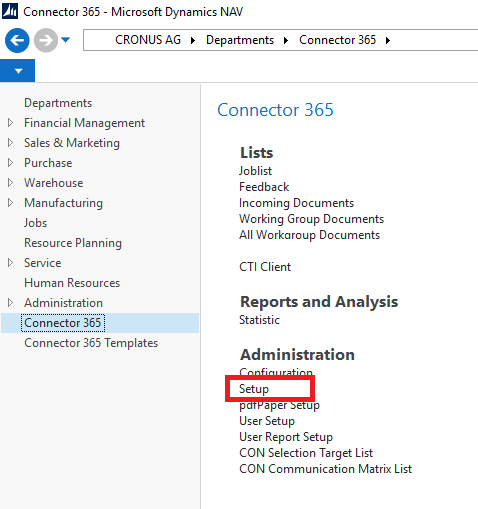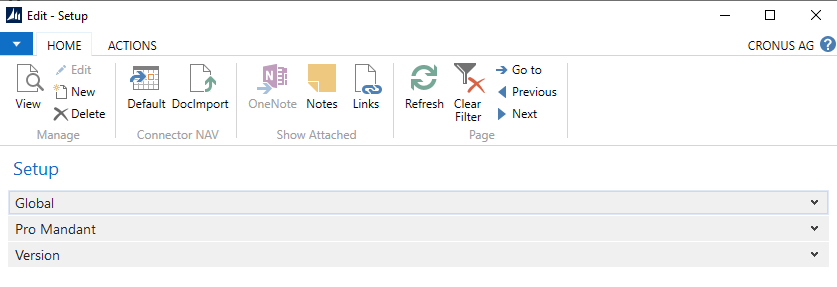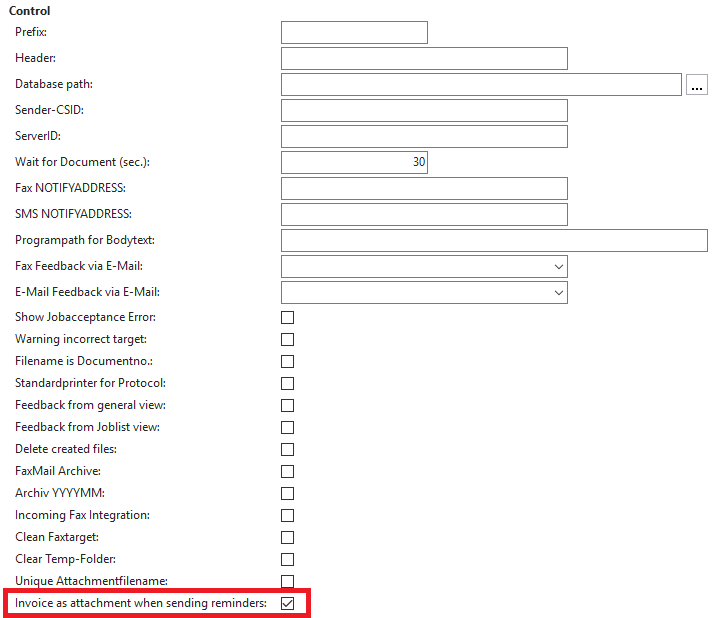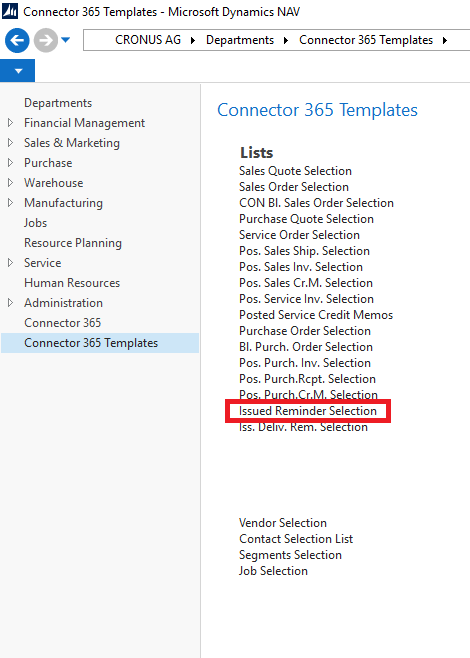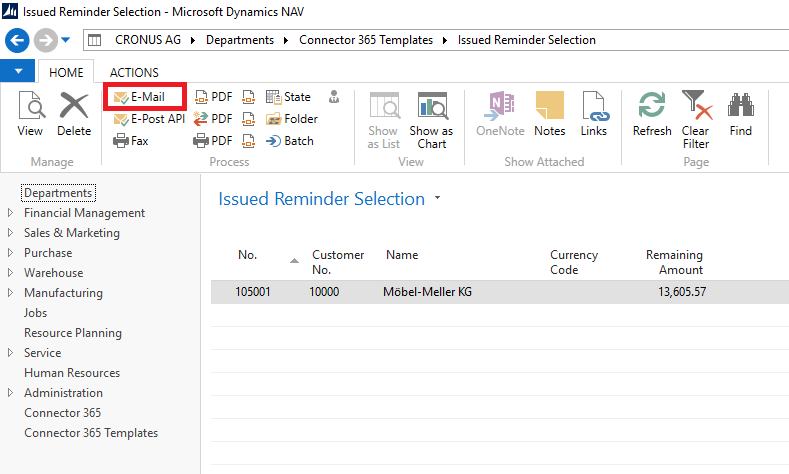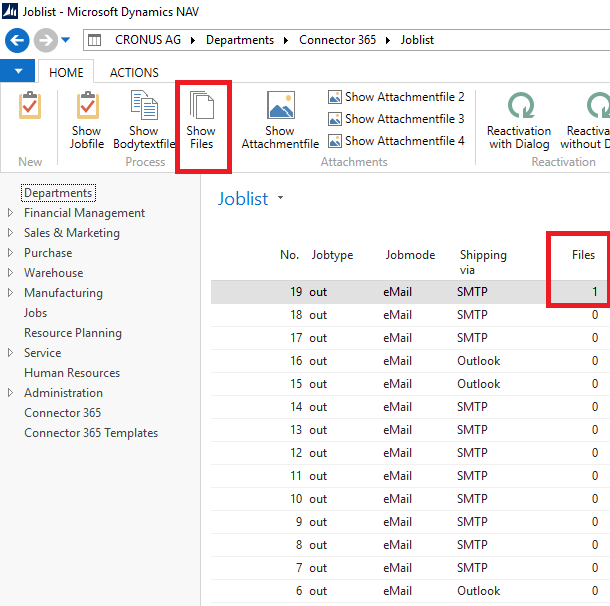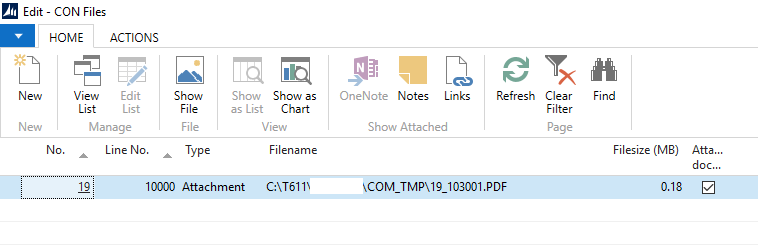Sending issued reminders
Automatic attachment of invoices when sending reminders
When you send reminders to your customers, you often find that they request a copy of the relevant invoices after receiving the reminder.
Connector NAV provides a function to automatically attach reminded invoices to the reminder email.
The following describes how to set up and execute the mentioned function of automatically attaching invoices to reminders.
Setup
First, navigate to the Connector NAV setup. This can be found under Departments -> Connector NAV:
|
|---|
Then open the Global tab:
|
|---|
Locate and check the Invoice as attachment when sending reminder field:
|
|---|
This completes the setup.
Please make sure that a valid path for Path (com_tmp) is entered in the Connector NAV Setup:
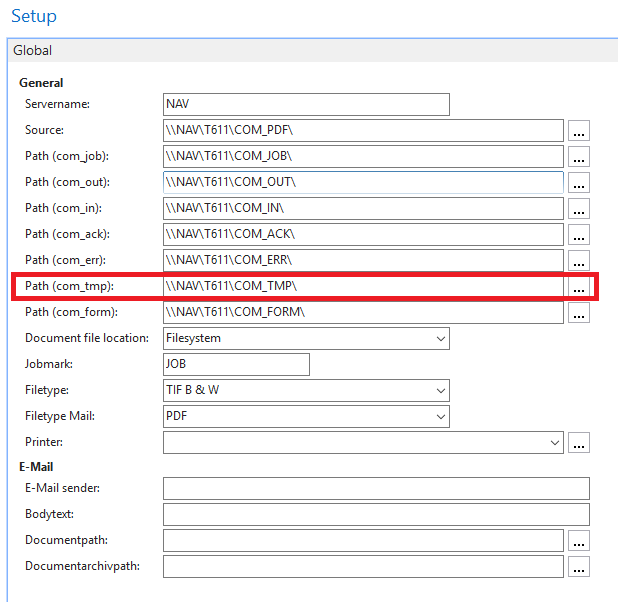
Path (com_tmp) is used for for file storage of attached invoices.
If no valid path is stored, errors may occur:
Applying the function
Once you have completed the setup, you can easily send issued reminders using Connector NAV.
To do this, navigate to a issued reminders page, for example the Issued Reminder Selection of the Connector 365 Templates:
|
|---|
Run the Connector NAV sending function:
|
|---|
As soon as the dialog (if enabled) is confirmed, all invoices mentioned in the reminder will be generated as a PDF file and attached to the process.
Logging
Any (shipping) operations of the Connector NAV are logged in the Joblist.
Invoices that have been automatically attached to a reminder are also logged.
Via the Show files action of the Joblist page …
|
|---|
… you can view all the attachments assigned to the task:
|
|---|
Notes on the invoice attachments
At the moment, no settings from the Connector NAV user report setup are taken into account for attachments that are automatically attached to reminders. This means that it is currently not possible to configure certain settings, such as the file name, for these attachments.