Setting up a task queue for background processing
The task queue setup is located in the menu under Administration-> IT Administration-> Application Setup-> Task Queue.
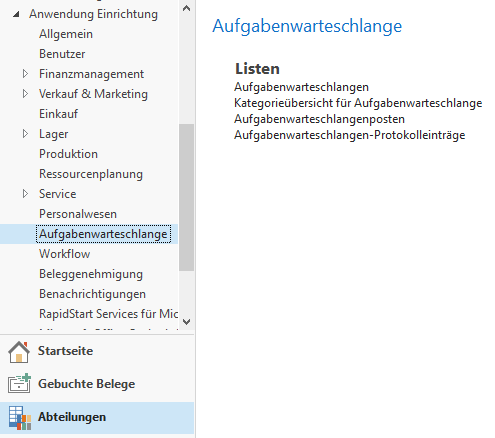
To execute Connector NAV server jobs, a task queue item is created with the corresponding code unit 5402516. For this item to run, a task queue with corresponding service must be created. There are several ways to do this. In the following example, a task queue is created with the administrator user without any further setup on the server.
The task queue
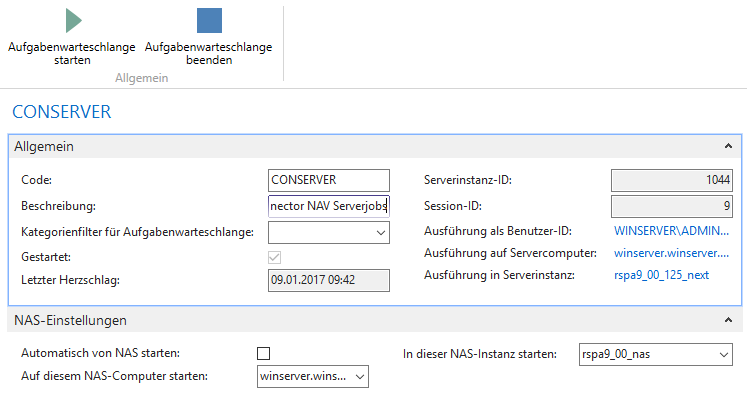
In the overview, a new task queue can be created via the action -> New. The map shown above opens. The following settings can be created as an example:
| Field describtion | |
|---|---|
| Code | Name of the task queue |
| Describtion | A describtion for the task queue (optional). |
| Automatically boot from NAS | This option requires that a corresponding service is set up for the NAS (not used in this example). |
| Start on this NAS computer | Select NAS computer from the overview where the task queue should start. |
| Launch in this NAS instance | Select NAS instance (service) from the overview where the task queue should start. |
Then the task queue is started via the Start action and the following information is displayed:
| Field describtion | |
|---|---|
| Started | Shows wether the task queue was started |
| Last heartbeat | Shows at what time the task queue was last active |
| ServerinstanceID | Shows in which instanceID the task queue is running. |
| SessionID | Shows the SessionID. |
| Execution as userID Execution on servercomputer Execution in serverinstance |
FlowFields, shows the settings from the NAS Settings tab. |
Then a background user for Microsoft Dynamics NAV is created, which is used for the task queue item.
The task queue item
In the overview a new task queue item can be created via the action -> New. The upper map opens. The following settings can be created as an example:
Register general
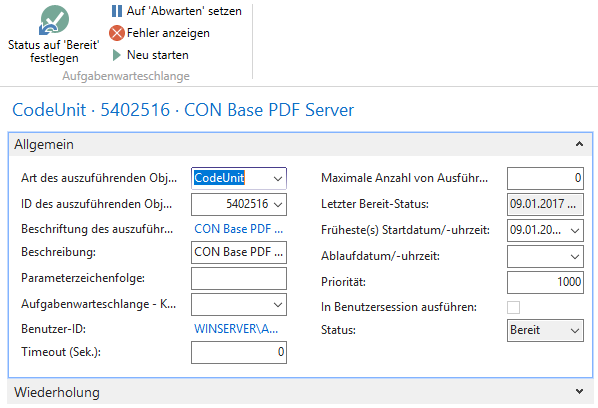
| Field describtion | |
|---|---|
| Type of object to be executed | Selection between: Report, Codeunit. In this case, a code unit. |
| ID of object to be executed | ObjektID, in this case 5402516. |
| Describtion | Describtion of the task queue item (optional). |
| Maximum number of execution attempts | Specifies the number of execution attempts in case of an error. |
| Last Ready Status | Indicates when the task queue item was last active. |
| Earliest start date/time | A combination of date and time can be entered here when the task queue item should start (optional). |
| Expiration date/time | Here you can enter an expiration date when the task queue item should end (optional). |
| Priority | If there are several items, a priority can be set here. |
| Status | Shows the status of the task queue item. |
Register repition
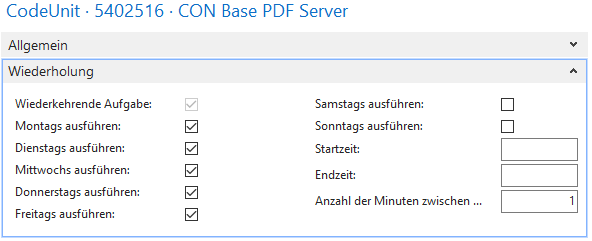
Here you can set when the task queue item should be executed. A combination of weekdays, start and end time are possible. Furthermore, it must be specified in which period (number in minutes) the item should repeat. If the e-mails or faxes are sent promptly, a short expiration period is recommended as in the example shown above.