The dialog
Actions
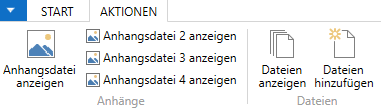
| Actions | |
|---|---|
| View attachments 1-4 | This action allows you to view the selected attachments. |
| Add files | Via this action you can select additional files to be sent as attachments. |
| Show Documents | Via this action you can view the added documents as a list. |
Register General
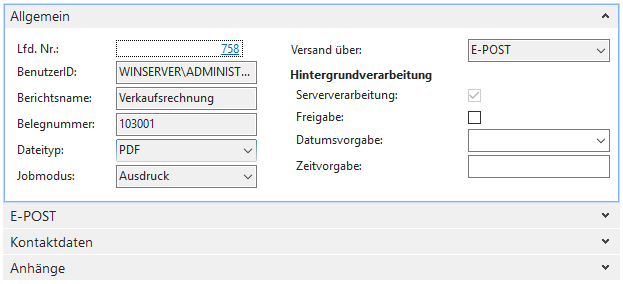
| field description | |
|---|---|
| Job No. | Unique job number, assigned by the Connector NAV. |
| UserID | Current login |
| Report Name | The report name assigned to the report. (from the interface transfer) |
| Document Number | Document number of the document. (from the interface transfer) |
| file type | file type of the document. (from the interface transfer) |
| Job mode | Job mode of the operation. (from the interface transfer) |
| Send via | This field shows the e-mail interface. |
| Server Processing | Indicates whether this is a server job. (from the interface transfer) |
| Clearance | Indicates whether the job is released. (always set to YES for non-server jobs) |
| Date/Time specification | If the job is a server job, or if external communication software is in use, the operation can be executed with a date and time specification. (For OfficeMaster, Twinfax, Tobit) |
| Destination address | Recipient’s e-mail address |
Register E-POST
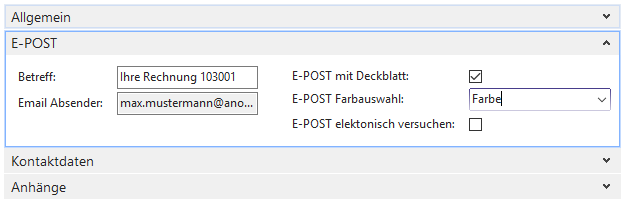
| field description | |
|---|---|
| Subject | Subject of the E-POST letter for logging purposes. |
| Email Sender | Address of the E-POST sender from the interface transfer. |
| E-POST with cover sheet E-POST color selection E-POST electronic try |
options that can be specified for the dispatch. Depending on the setting, the price per document varies, refer to the Connector NAV Setup and Configuration documentation. |
Contact details tab
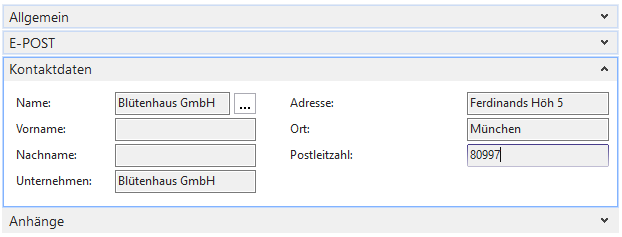
| field description | |
|---|---|
| Contact data | An overview of the contact’s address. This is only a display, the data cannot be changed. |
Attachments tab
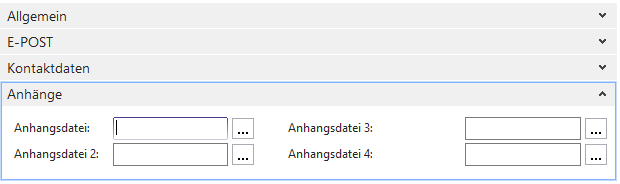
| field description | |
|---|---|
| Contact data | Any formats are supported. Automatically populated in conjunction with Connector NAV user report setup. |