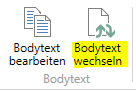Shipping via contacts:
To send SMS via the contacts, first open your contact overview and find the contact you want to send the SMS to (if you want to send multiple SMS to multiple contacts, just mark all contacts that should receive an SMS). After you have found and marked the contact, you can open the SMS dialog by clicking on the SMS button in the menu bar under “Report”.
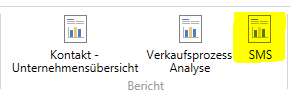
A new window will open where you will be presented with an overview with all the important parameters for your SMS. The two most important fields are the destination address (To which cell phone number the SMS should go. If a number is already stored in the contact, it will be taken over automatically) and the SMS text.
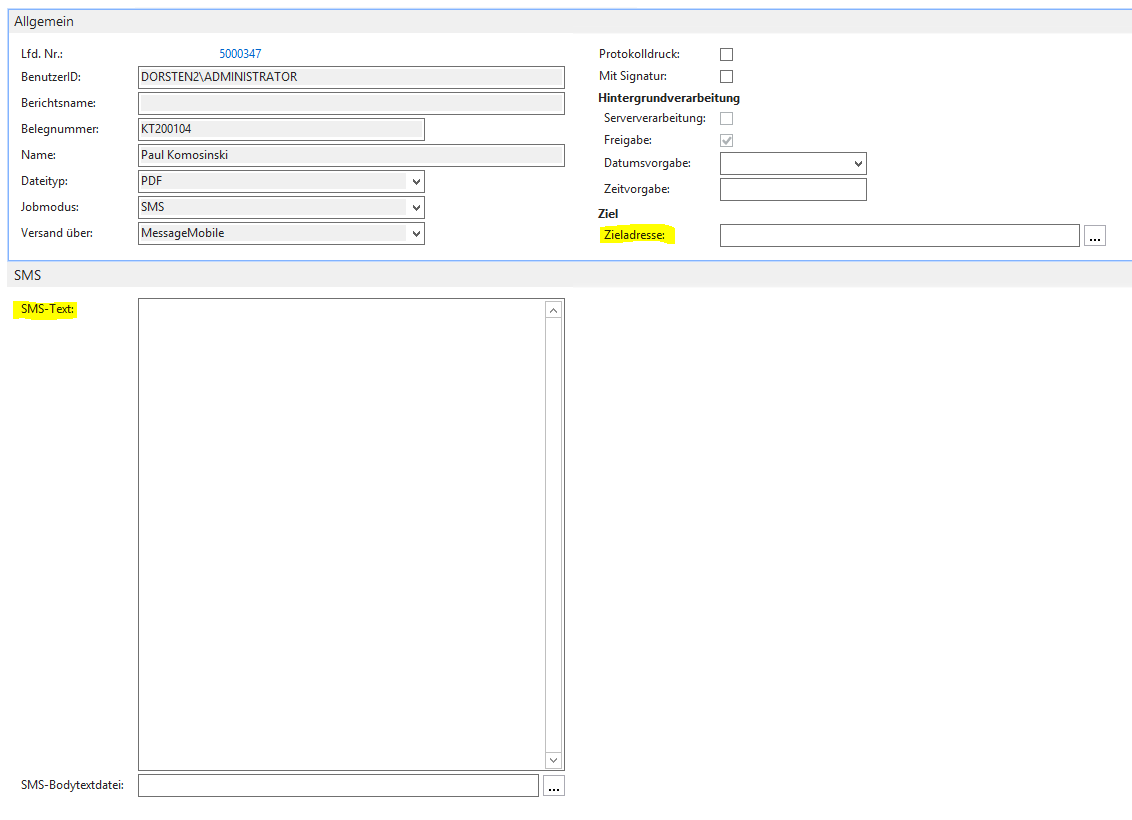
The text field is limited to 160 characters like a normal SMS and is not formatable. Alternatively, a field for SMS body texts is available below the text field, so you do not always have to write new texts, this is especially useful for actions that are repeated regularly. Here you can also use placeholders, which will be replaced by certain words when sending the SMS. (an overview and hints to the placeholders can be found at the end of this docu).
To select or change a body text either click on the 3 dots next to the SMS body text file field or click on “Change body text” in the body text area in the menu bar. You can find more details about bodytexts in the section “Bodytexts”. When everything is ready, simply confirm the sending of the SMS by clicking on “OK”.