The Connector NAV setup
Actions
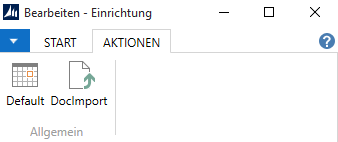
Using the default funktion the fields com_job to com_form are via the server name automatically listed. The funktion DocImport creates for all documents listed in the document entry register an entry in the job list. This way external documents can be made acessable in Microsoft Dynamics NAV.
Register general
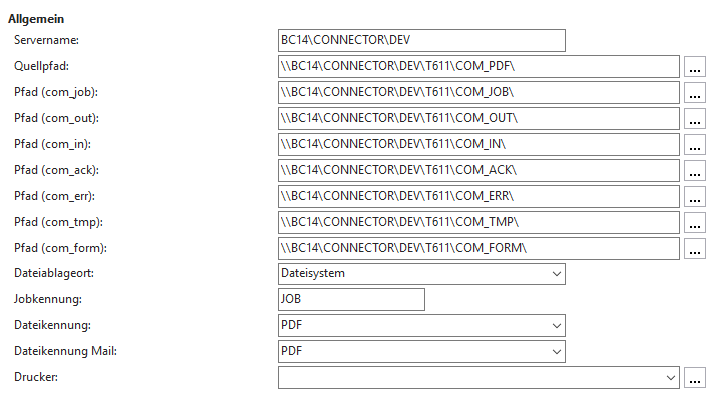
All imporant settings are deposited in the Connector NAV setup once.
| Field describtion | |
|---|---|
| Server name | In order to use the Default Settings function, the computer name on which the network share was created is entered here. |
| Source path | The output file (e.g. PDF) is temporarily created in this path. The variales %USERPROFILE% and %USERNAME% can be used here. These placeholders are replaced by the values of the environment varibles. |
| Path (com_job) | The job files are stored in this path. The Connector NAV names and composes the name of the file from the prefix, the sequence number, the job list and the job identifier. Example: CON5236.JOB |
| Path (com_out) | This path specification serves as destination for the file generated by the printer (e.g. PDF). This is created according to the above scheme. These files are to be deleted or archived from time to time. |
| Path (com_in) | This is the path specification for incoming faxes. |
| Path (com_ack) | In this path feedback files are stored, which are read by the Connector NAV. These *.JOB files are later renamed to *.erl files and should be archived from time to time. |
| Path (com_err) | In this path feedback files with errors are stored, which are read by the Connector NAV. These *.JOB files are later renamed to *.erl files and should be archived from time to time. |
| Path (com_tmp) | This path can be used to store bodypath and attached files. |
| Path (com_form) | Letter papers (PDF background layout) can be stored here to be attached to a document with the merge programm. Valid when using a product iPaper. |
| Document File Location | The selection determines where report files created by the Connector are archived. Options are: - void: the files don’t get archived - Filesystem: the files get stored in the local filesystem - Database: the files get stored in the NAV database - Database + Filesystem: the files get archived in both the NAV database and the local filesystem |
| Jobmark | The extension of the job file that your communication software suppoerts is stored here. (OfficeMaster, Twinfax, Faxmaker, Tobit, C3000) |
| FileID | The fileID for fax transmission is set here. The recommended type is TIFF or PDF. |
| FileID Mail | The fileID for sending by e-mail is set here. The recommended type is TIFF or PDF. |
| Printer | This printer driver represents the default printer for the users, so it is NOT necessary to store it again for each user, as long as the same printerdriver (e.g. eDocPrintPro or iPaper) is used. |
Information for Windows XP User and the selection of the printer
With the Windows XP operating system, it is possible to assign a default printer to a report, which takes precedence over all other settings. This means that when the report is generated,this printer is always selected, regardless of which printer was selected just before the report was generated. In combination with the Connector NAV, however, collisions may occur if the preset printer in the report is not iPaper or eDocPrintPro. For Example, if you have preset iPaper but use eDocPrintPro in Dynamics NAV an error massage will be displayed.
If you work with such reports, you must either delete the presets or copy the report, remove the preset and assign this new report to the User Report Setup.
Register e-mail

| Field describtion | |
|---|---|
| E-mail sender | The global address for the e-mail sender is used if there is no entry for the user. However, an individual entry should be made for each user. |
| Bodytext | Here the same applies as with the e-mail sender, only here it concerns the bodytext of the e-mail. |
| Document entry directory | Here the Path of the folder is given, from which the documents/e-mails are to be read into the job list. |
| Document archiving directory | Here the Path of the folder is given, in which the documents/e-mails are to be archived. |
Register control
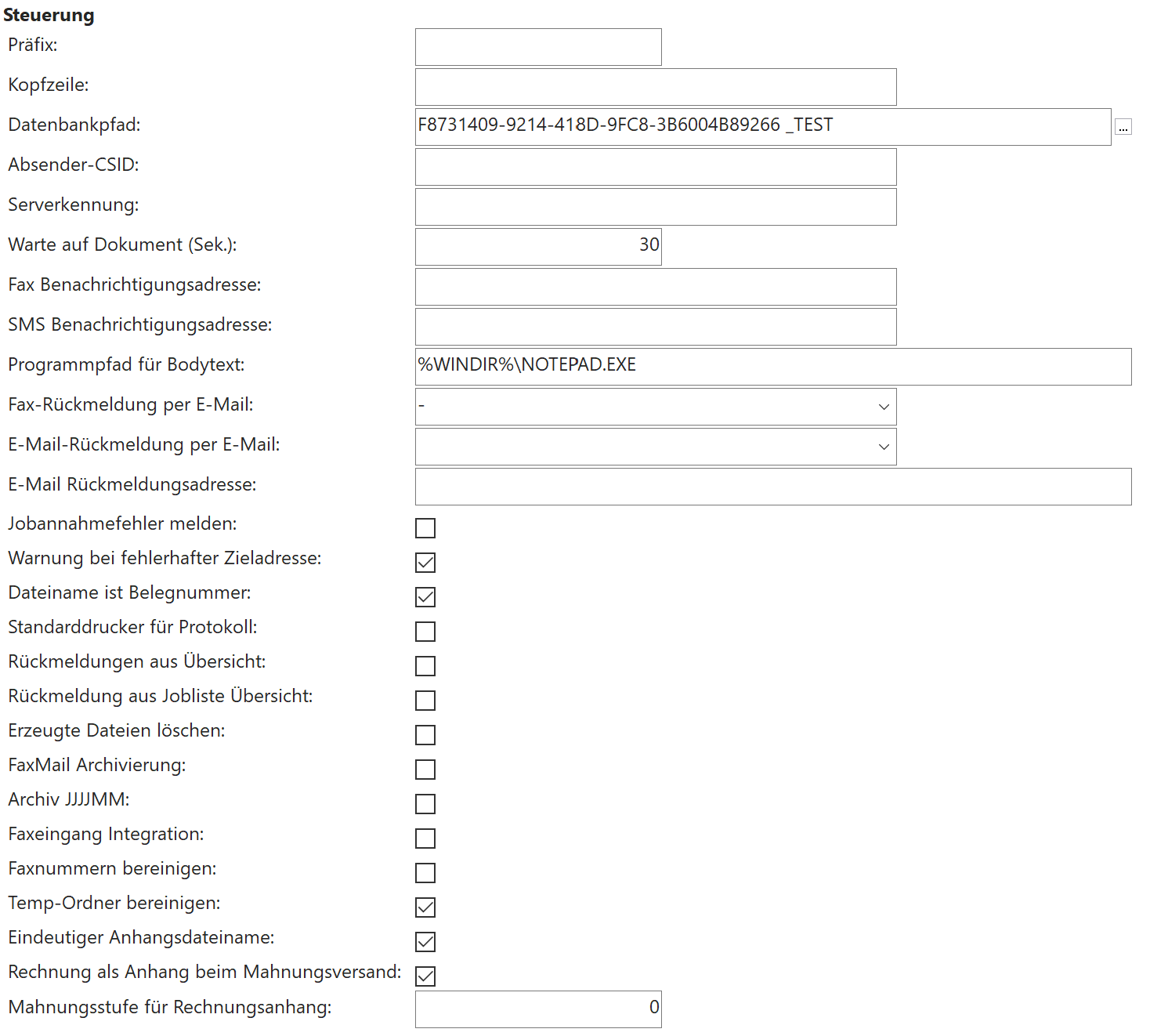
| Field describtion | |
|---|---|
| Prefix | A three-digit code can be entered here. The document name is completed with that prefix e.g. NAV132.PDF. |
| Header | Here the header is entered. |
| Database path | Currently without use. |
| Sender CSID | The deafult sender CSID is entered here, but can still be entered differently for each user. |
| ServerID | Here the serverID is entered. |
| Waiting for Document (sec.) | Maximum time (in sec.) to wait until the temporary document file is created. |
| Fax notification address | The fax notification adress is entered here. |
| SMS notification adress | The SMS notification adress is entered here. |
| Program path for body text | Here you can specify a path for an editor to open the body text in an edit mode. Otherwise the standard programof the operating system opens. The following paths can be resolved: %PROGRAMDATA% %PROGRAMFILES% %PROGRAMFILES(x86)% %WINDIR% |
| Fax feedback via e-mail | Using this function, it is possible to set up notification by e-mail for certain faxes. The following options can be selected: Always (for all faxes) + (positively sent faxes) - (negatively sent faxes) />Therefor the e-mail modul has to be licenced. Notification is done via the SMTP interface. |
| E mail feedback via e mail | Using this function, it is possible to set up notification by e-mail for certain e-mail response. The following options can be selected: Always (for all e-mails) + (positively sent e-mails) - (negatively sent e-mails) The notification takes place via the SMTP interface. |
| Report job acceptance errors | If this function is selected, the user will receive a message after an operation if the job was not accepted. |
| Warning for incorrect target address | If this function is selected, the user receives a message when sending e-mails, faxes or SMSs that the entered target address is incorrect. In the dialog, the user then has the option of correcting this. |
| File name is document number | Instead of the above scheme, the output file is named as follows: Sequence number of the job list + document number. Example: 8526_ANG365.pdf in place of 8526.pdf |
| Default printer for protocol | If this selection is made, the default printer for the protocol is taken into effect in the case of non-existent protocol entries for the user. |
| Feedback from overview feedback from job list overview |
If this check box is activated, the confirmations are read in as soon as the Connector NAV Confirmations Overview or the Connector NAV Job List Overview is opened by a user. Otherwise, the function has to be opened at a suitable place/when a new job is created. |
| Delete created files | If this function is activated, all documents, excluding templates, are deleted after the process is completed (documents, body texts, attachments if applicable). The archiving functions are no longer active, nor is it possible to reactivate job entries. Protocol generation is no longer available. |
| FaxMail Archiving | By default, when the feedback is read in, the document sent is also imported into the database. |
| Archive YYYYMM | If this check box is activated, the documents are archived from the com_out directory. Subfolders are created in the form YYYYMM. |
| Fax inbox integration | If this selection is made, incoming faxes are displayed in the job list. |
| Clean up fax numbers | This function cleans up the fax numbers for the Connector NAV. All special characters are deleted/replaced (e.g. “+” by “00” and “0049” by “0”). |
| Clean Temp Folder | Documents from the job list are displayed here, if they are temporarily downloaded. The deletion of the documents after viewing must be confirmed by the user. If this function is switched off, the documents will not be deleted after downloading and the user will not receive a message. |
| Unique attachment filename | This specifies whether created files always have a unique filename. This prevents duplicates and files being overwritten. |
Register signature

| Field describtion | |
|---|---|
| Signature code Fax | This ID is given to the job, thus, when the SIGNATUR (SIGN) module is in operation, a fax with a qualified signature can be sent directly from Navision. |
| Signature code e-mail | This ID is given to the job, thus, when the SIGNATUR (SIGN) module is in operation, an e-mail with a qualified signature can be sent directly from Navision. |
Register activities
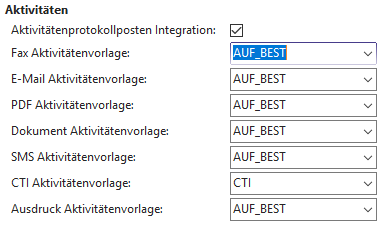
| Field describtion | |
|---|---|
| Activity protocol item integration | If this check box is activated, an entry is written to the activity protocol items when the job is executed. |
| Fax activity template | Please enter the template code for the fax activity here. |
| E-mail activity template | Please enter the template code for the e-mail activity here. |
| PDF activity template | Please enter the template code for the PDF activity here. |
| Document activity template | Please enter the template code for the Document activity here. |
| CTI activity template | Please enter the template code for the CTI activity here. |
| SMS activity template | Please enter the template code for the SMS activity here. |
| Print activity template | Please enter the template code for the print activity here. |
Register version
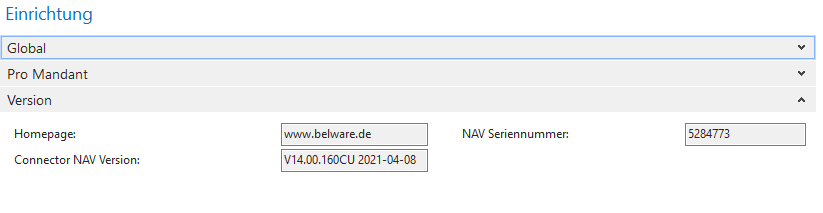
| Field describtion | |
|---|---|
| Homepage | Link to the BELWARE GmbH homepage |
| NAV serial number | Here you find your NAV serial number |
| Connector NAV version | Here is the currently installed version of your Connector NAV/365 BC |