Setup
To install the module you must first stop the RTC instance, this step must be executed on all RTC servers. Then place the .dll files “NetUiControll.dll” and “OutlookHandlerLib.dll” in the following folder:
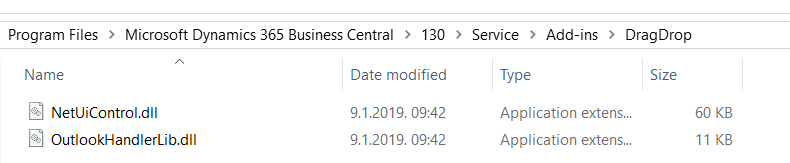
Important: This step must be performed for all client machines. Otherwise, the following error message appears.
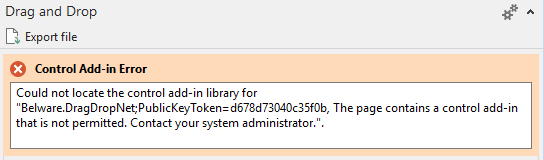
Now restart the RTC instance.
The add-in has now been registered by the RTC. Now open the control add-ins page.
(Administration/IT Administration/General/Control Add-Ins)

Now on the page open a new line enter the following parameters exactly:
Add-in name: Belware.DragDropNet.
Public key token: d678d7304c35f0b
Category: Add-In für DotNet Steuerelemente
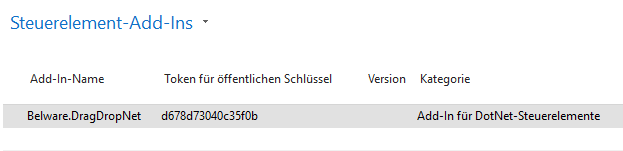
Now restart the again the RTC instance.
First import the objects of the correct version from the “DragAndDropObjectsEvn” .txt or .fob file.
After that you can create a new part on any Card Page in the FactBoxArea area which you call “DragAndDrop”.

In the column “properties” select the option “PartType” = Page and “PagePartID” = Drag and Drop FactBox
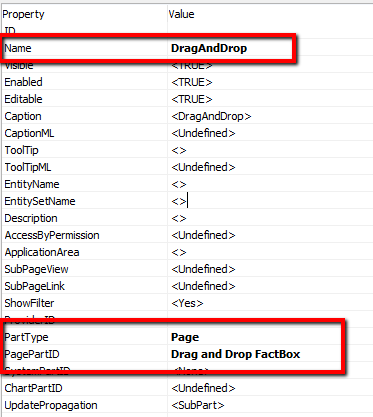
On the same Page add the following code to the end of each mentioned trigger:
OnNewRecord(BelowxRec : Boolean)
CurrPage.DragAndDrop.PAGE.SetRecordID(Rec.RECORDID);
CurrPage.DragAndDrop.PAGE.SetFilterRecordID(Rec.RECORDID);
OnInsertRecord(BelowxRec : Boolean) : Boolean
CurrPage.UPDATE(FALSE);
OnAfterGetCurrRecord()
CurrPage.DragAndDrop.PAGE.SetRecordID(Rec.RECORDID);
CurrPage.DragAndDrop.PAGE.SetFilterRecordID(Rec.RECORDID);
Save and compile the object.
After you save and compile the object, you are done.