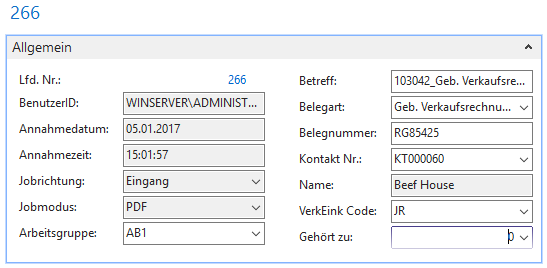The module DocImport
Using
With the DocImport module you can centrally manage external documents in Microsoft Dynamics NAV. You minimize your paperwork by storing important documents of any type in the job list. Not only will you find your documents faster, you’ll also save time and reduce the likelihood of something getting lost.
Moving the documents
Navigate to the path you entered in the Connector NAV Configuration and Setup documentation under the Connector NAV Setup, E-Mail tab menu item in the Document Inbox Directory field. In the example, this is called com_docImport. You can store any documents in this folder.
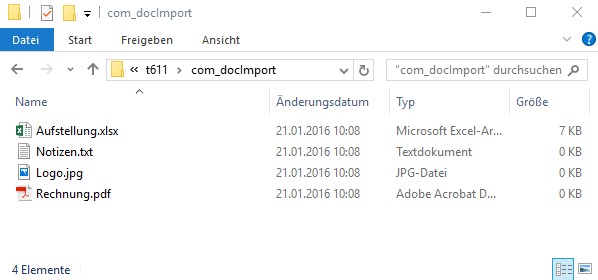
The Connector NAV Incoming Documents
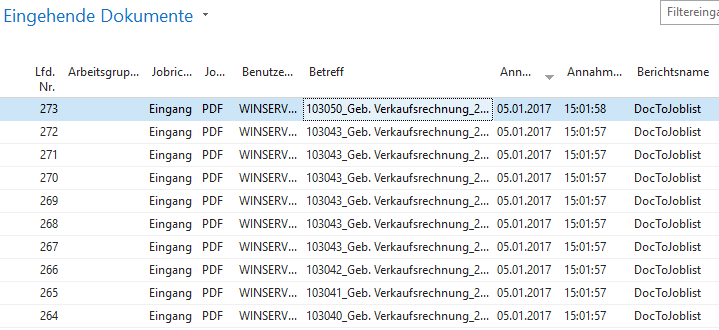
The overview displays all job entries that either have not been assigned to a document or have not been manually set to “assigned”. It is the central point for importing the documents. Afterwards, the entries can be assigned directly, or distributed to workgroups. After that the entry disappears in this overview. In the Connector NAV Workgroup Documents the list with all entries corresponding to the user’s workgroup opens (see documentation Connector NAV Configuration and Setup).
The Connector NAV workgroup documents
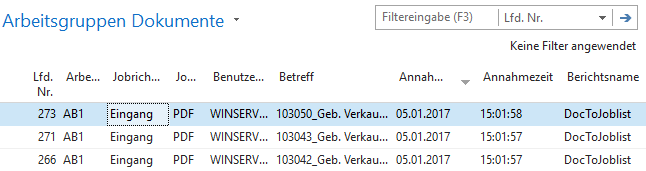
The following actions can be performed in both overviews.
Actions
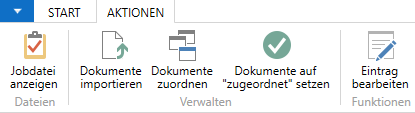
| actions | |
|---|---|
| Show job file | This action displays the document. |
| import documents | With this action you import the documents from the folder to the job list. |
Assign documents
With this action the job entries can be assigned to a document. You can choose from the following categories.
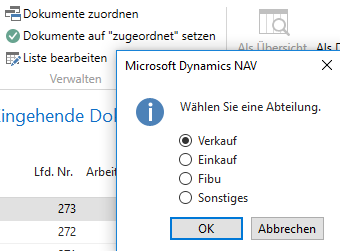
| The following documents are available: | |
|---|---|
| Sale | - Sales quotation - Sales order - Blanket order - Sales bill - Sales delivery - Sales credit memo . |
| Purchase | - Purchase request - Purchase order - Blanket purchase order - Purchase invoice - Purchase delivery - Purchase credit note . |
| Fibu | - Reg. reminder - Reg. delivery reminder. |
| Other | - Contact - Assignment. |
Edit entry
This action can be used to add information to the job entries.