Level 5
Confirm with “Next” in the wizard to proceed to the last setup step.
In the window, set up the classification of the assessment (cf. Figure 17). Click
the red italicized text “Classification not completed”.
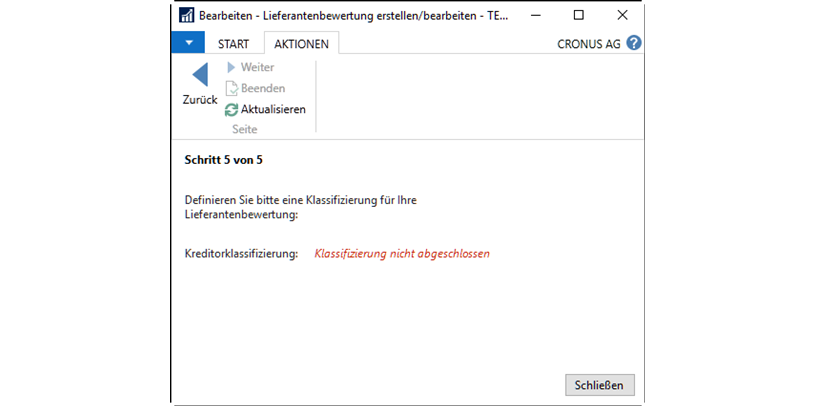
Figure 17: Setup Wizard - Level 5.
(Definition of classification)
Press the “New” button to create a new classification. In the following, the evaluation code “TEST VALUED” is selected as an example. The creditors
will be marked with the classification codes “A”, “B”, “C” or “D” according to the score achieved.
“D” according to the number of points achieved. If, for example, a vendor achieves a score of at least 89.01, it is marked with the classification “A” (see Figure 18).
(see Figure 18).
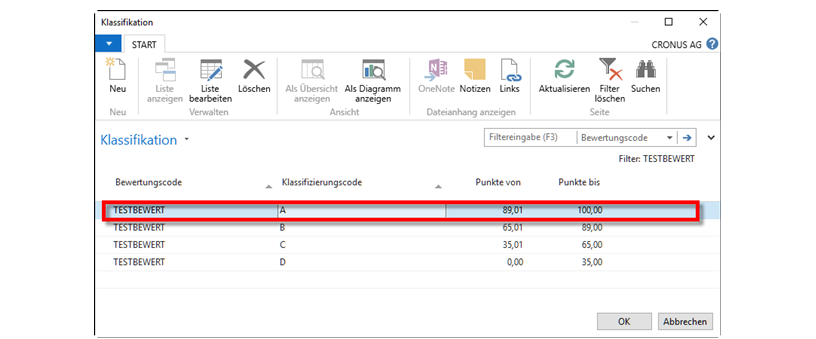
Figure 18: Definition of classification
Please note: The point ranges of the individual evaluations must be set up exactly to 2 decimal places. Confirm with “OK”. To complete the setup, click the “Finish” button in the wizard. In addition, the classification codes can be defined individually (e.g. Very good, Good, Sufficient, …).