Goods receipt/quality protocol
The requirements for quality protocols vary from company to company. For this reason, Easy Supra provides a wealth of additional fields with different data types (“Date”, “Decimal”, “Boolean”, etc.). In just a few steps, an individual quality protocol can be set up using the fields provided in Easy Supra.
supplied in Easy Supra. Depending on the existing customer license, this set-up can be performed
independently or by the responsible Microsoft partner.
After defining the structure of your quality protocol, the relevant information can be transferred in the order process. You will find in the lines of the purchase orders, the
purchase deliveries and in the purchasing archive, you will find a link to the quality log (see Figure 28).
(see Figure 28).
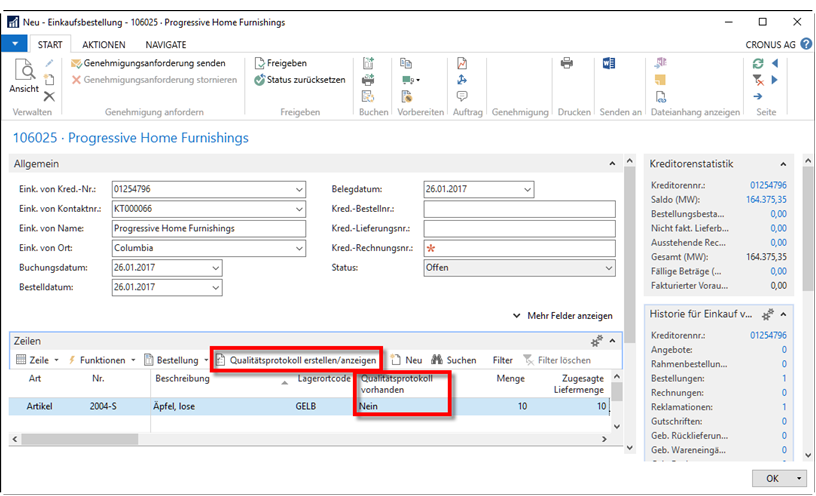
Figure 28: Calling up the quality log in the purchase order
In the correspondingly selected line, the “Quality log available” field shows whether a quality log has already been filled in for it. Create the quality log before posting the goods receipt. After the goods receipt has been posted
the quality protocol is transferred to the posted delivery. In the purchase order, another
quality protocol can be stored in the purchase order, e.g. if it is a partial delivery.
Exactly one quality log can be created for a selected order line (see Figure 28). When creating a quality log, in addition to general data, you can also enter
specific data (cf. Figure 29) can be recorded or even pictures can be attached (cf. Figure 30). Via the links in the “Start” menu, the
The links in the “Start” menu can be used to open the cards of the respective vendor, the booked purchase delivery, the article or the purchase order. After successful entry of the goods receipt, it is possible to check via
the menu ribbon to set the status of the log to processed (see Figure 29).
With the help of this functionality, the innovation of the workflows from NAV 2016 can be included in the evaluation of the suppliers.
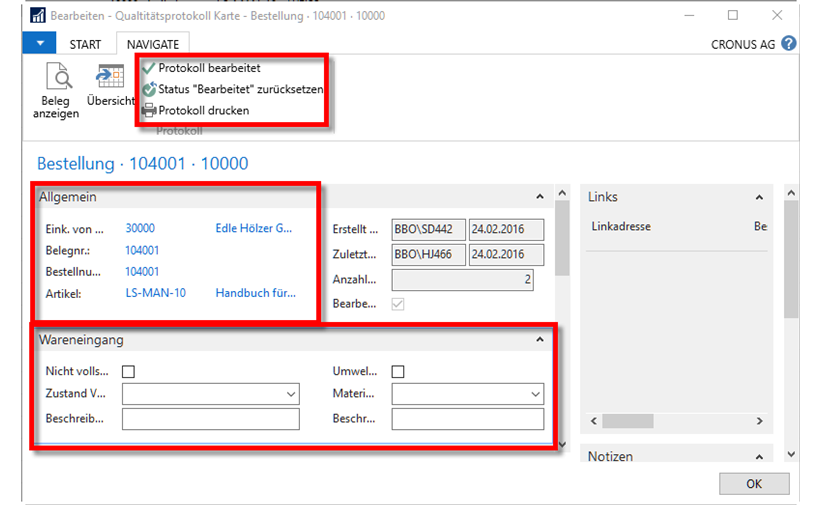
Figure 29: Example quality log - goods receipt
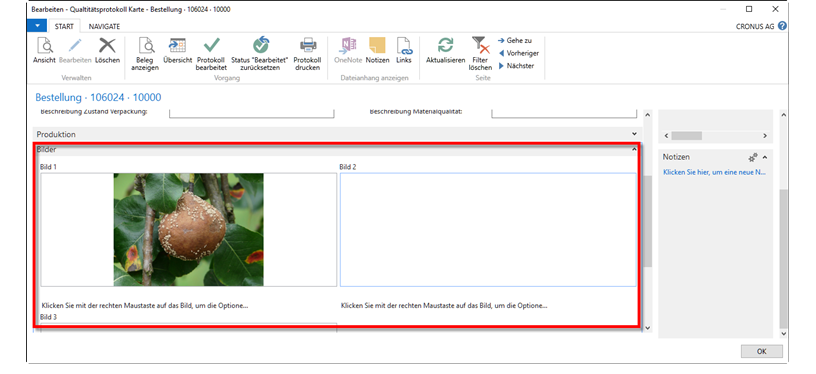
Figure 30: Example quality log - attaching images
A quality protocol obligation can be set for certain articles. This prevents
posting of the article in the goods receipt, if no quality protocol has been
was made. This setting can be adjusted over the article card of an article in the register “Procurement”.
tab (see Figure 31).
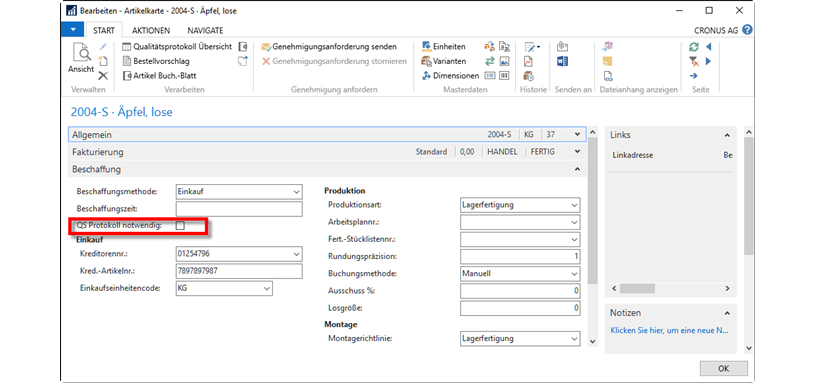
Figure 31: Set quality log requirement (article map)
The quality log can be printed out via the “Print log” action in the menu ribbon (see Fig. 32).
(cf. Figure 32). These printouts can, for example, be handed out to the responsible employees in the warehouse. After the goods receipt report has been printed on paper
the recorded data can then be entered in Business Central. This
functionality may have to be adapted by your responsible partner to the individual goods receipt processes in your company.
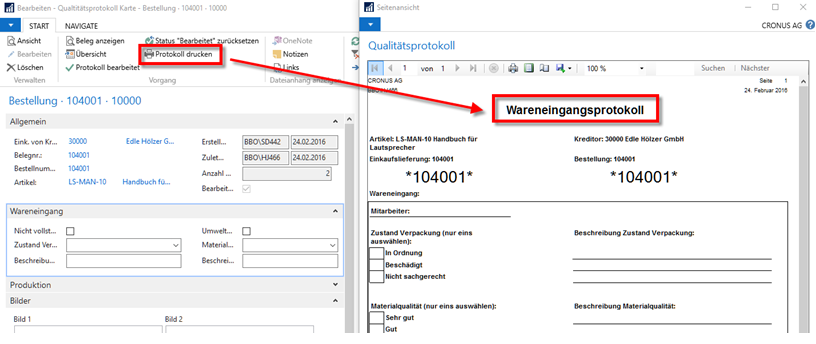
Figure 32: Printing the goods receipt log
Via “Departments” - “Supplier evaluation” - “History” - “Quality log overview”.
you can view an overview of the quality records that have been made so far (see Figure 33). This overview can be used to navigate directly to a specific quality log.
can be navigated to.
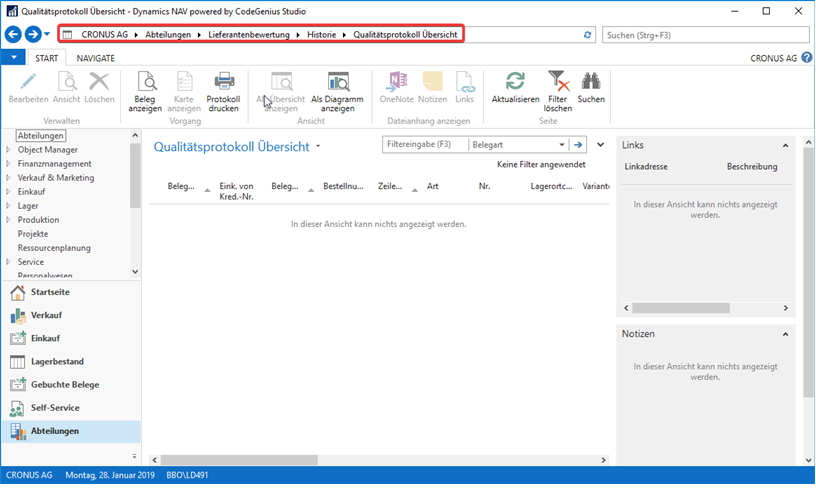
Figure 33: Quality protocol overview
The quality log can also be opened via the article card of an article. It
all quality records are listed that are available for this particular article.
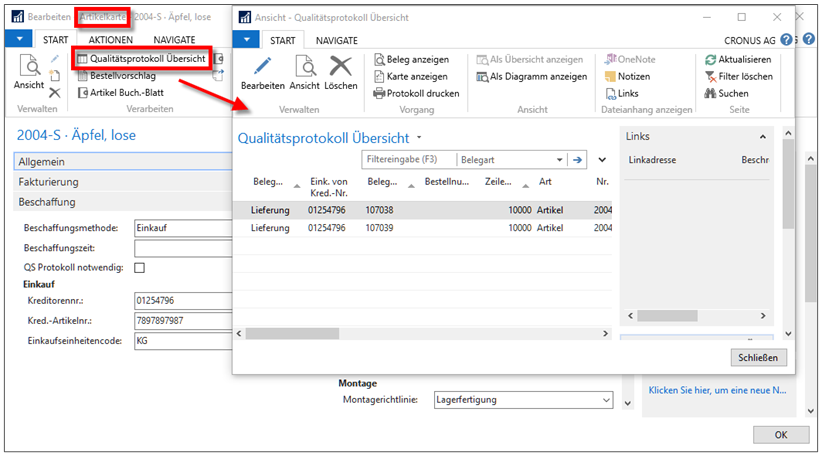
Figure 34: Open quality log from article card